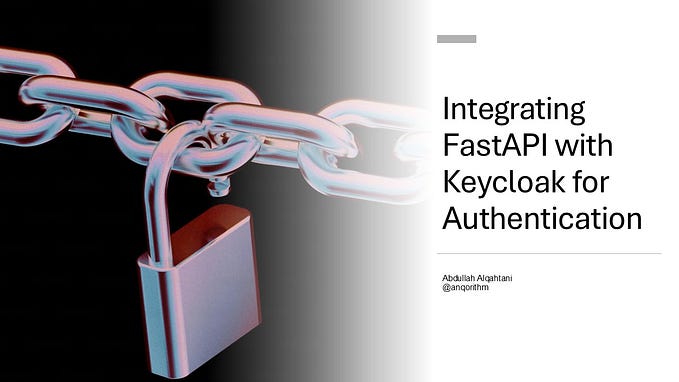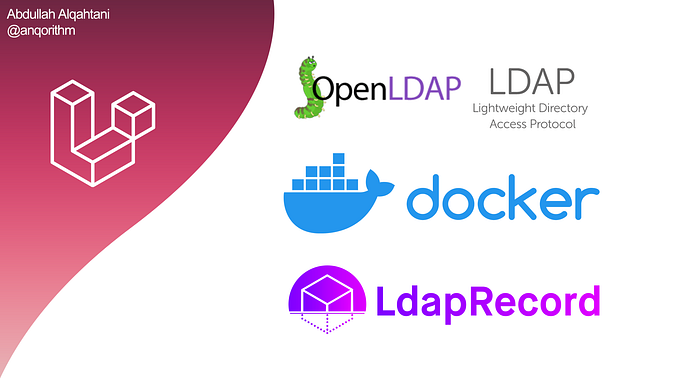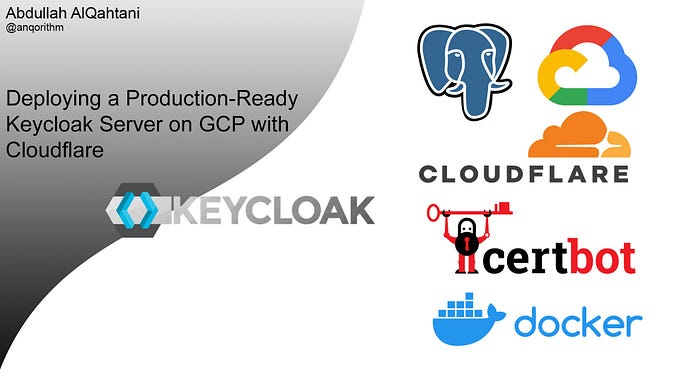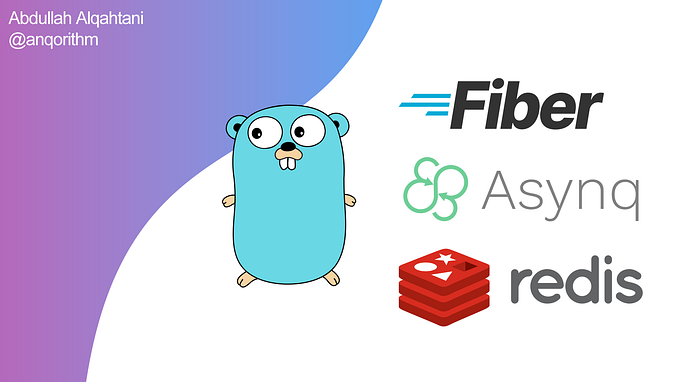Transforming Cursor into a VSCode-like Experience in WSL: Setting Up the AI Code Editor
Customize Cursor 🪝

Introduction
In the world of development, a comfortable and efficient working environment is crucial for productivity. Cursor, The AI Code Editor, is built to make you extraordinarily productive, offering powerful AI tools to enhance your coding experience. Customizing Cursor in the Windows Subsystem for Linux (WSL) can optimize your workflow. This guide will walk you through the installation and setup process step-by-step.
Understanding the Cursor Code Editor
Cursor is designed to enhance productivity by integrating AI capabilities directly into the coding process. It provides a clean interface and intelligent features that allow developers to focus on writing high-quality code. Customizing your environment, including the cursor and layout, can lead to improved productivity and reduced strain during long coding sessions.


Step 1: Install the Cursor Code Editor
- Open PowerShell:
- Press
Win + Xand select Windows PowerShell or Windows Terminal if available.
- Insert an image of PowerShell/Windows Terminal here.
- Install Cursor:
- In the PowerShell window, run the following command:
winget install Anysphere.Cursor
- Open WSL:
- After the installation is complete, open your WSL distribution (e.g., Ubuntu) by searching for it in the Start menu or running
wslin PowerShell.
- Insert an image showing how to open WSL.
- Navigate to the Cursor Directory:
- In your WSL terminal, run the following command to navigate to the cursor installation directory:
cd /mnt/c/Users/<USER_NAME>/AppData/Local/Programs/cursor/resources/app/bin- Replace
<USER_NAME>with your actual Windows username.

- Add the Cursor to Your WSL:
- To make this more permanent I can add the path to my
.zshrcfile:
echo -e '\n# Cursor \nexport PATH="$PATH:/mnt/c/Users/<USER_NAME>/AppData/Local/Programs/cursor/resources/app/bin"' >> ~/.zshrc- Then source the
.zshrcfile withsource ~/.zshrc. - Now I should be able to run the
cursor .command by navigating to that file and running it from the terminal.

Step 2: Making the Activity Bar Vertical in Cursor
- Open Settings:
- In Cursor, access the settings by navigating to the settings icon or using a shortcut (typically
Ctrl + ,).
- Insert an image showing how to access settings in Cursor.
- Change Activity Bar Orientation:
- Look for the option labeled Activity Bar Orientation.
- Change the setting from horizontal to vertical.

- Apply Changes:
- Restart Cursor to apply the changes and see the activity bar in the new vertical orientation.

Conclusion
Customizing the Cursor code editor in WSL will create a coding environment similar to Visual Studio Code. These simple adjustments can enhance your focus and productivity, making your development experience more enjoyable. Take a moment to implement these changes and enjoy a more tailored workspace!